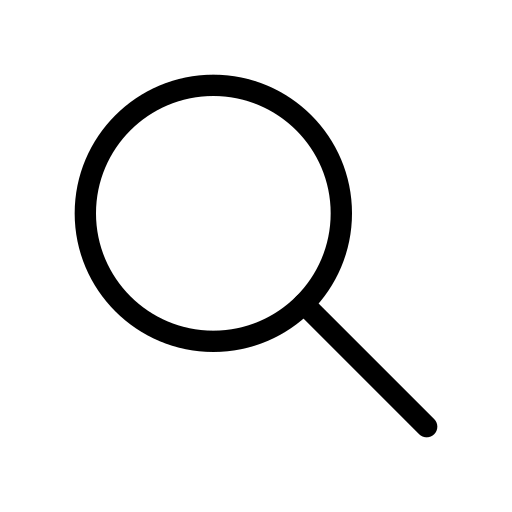Container box shadow in flutter
Mar 29, 2024 . 5 min read
Introduction
Box shadows play a crucial role in the UI design of an app; they give depth and dimension to a card, container, or maybe an image. It is very important for a beginner to learn how to implement box shadows in Flutter.
These are some reasons why shadows in the UI are important.
- Depth and dimension
- Visual hierarchy
- Usability and feedback
- Contrast and legibility
- Aesthetics and polish
- Consistency and branding
BoxShadow class
To cast a shadow in Flutter, we use the BoxShadow class. The casted shadow can also be of non-rectangular shapes; for example, if a container is square, the shadow will also be square; if the shape is circular, the shadow will also be circular.
Constructor
BoxShadow(
{
Color color = const Color(_kColorDefault),
Offset offset = Offset.zero,
double blurRadius = 0.0,
double spreadRadius = 0.0,
BlurStyle blurStyle = BlurStyle.normal
}
)
Properties
- Color: This property defines the color of the shadow. For example, you can give Colors.black or Colors.blue.
- offset: The offset property defines the position of the shadow relative to the container. A negative value positions the shadow to the left and upward, while a positive value positions the shadow to the right and downward.
- blurRadius: This property applies blurring to a shadow; a higher number gives a more blurred and diffused shadow, while a lower number gives a sharper shadow.
- spreadRadius: This property determines the size of the shadow. A positive value will extend the shadow beyond the boundaries of the container, while a negative value will make the shadow shrink inward.
BoxShadow(
color: Colors.black.withOpacity(0.5), // Semi-transparent black shadow
offset: Offset(3, 3), // Shadow offset (3 units to the right, 3 units down)
blurRadius: 10, // Blur radius
spreadRadius: 2, // Spread radius
)