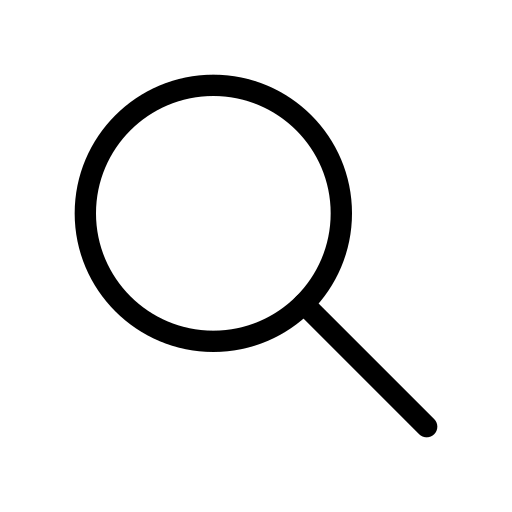Flutter Container Background Color
May 3, 2023 . 15 min read
Flutter is a popular mobile app development framework that enables developers to create visually appealing and highly functional mobile applications. One of the essential aspects of building an engaging mobile app is the ability to customize the user interface to match the brand's identity and design requirements. One effective way of achieving this is by adding background colors to the containers, which can enhance the user experience and make the app more visually appealing. In this article, we will explore various methods to add background colors to containers in Flutter and understand how to use them to make our mobile apps look more appealing.
Let's get started:
To apply color to a container, you can set the color property and provide the suitable color value, or you can pass the color value to the background color property in the container's decoration.
Container(
height: 100,
width: 100,
color: Colors.green //color property
)
Decoration property of Container
Container(
height: 100,
width: 100,
//setting the decoration property
decoration: BoxDecoration(
borderRadius: BorderRadius.circular(10),
color: Colors.green
),
)
Linear Gradient Property of Container
Container(
height: 200,
decoration: BoxDecoration(
gradient: LinearGradient(
begin: Alignment.topRight,
end: Alignment.bottomLeft,
colors: [Colors.green, Colors.redAccent, Colors.blue],
stops: [0.1, 0.5, 0.9],
),
),
)
Why it is important to have color consistency in your mobile app UI?
Color consistency is crucial in mobile app user interfaces as it plays a significant role in creating a positive user experience. A consistent color scheme throughout the app's interface makes it more visually appealing, easier to use, and helps users recognize and understand the app's features and functions quickly. Consistent use of color also strengthens the app's brand identity, making it more recognizable and memorable to users. On the other hand, an inconsistent color scheme can create confusion and disorientation, making it difficult for users to navigate the app, understand its features, and build trust with the brand. Therefore, maintaining color consistency in UI design is crucial for creating a visually appealing and user-friendly mobile app.
Some do's and don'ts while choosing color for mobile app UI
Do's
Use colors that align with your brand's identity and message.
Choose colors that are easy on the eyes and provide good contrast.
Use a limited color palette (2-3 primary colors and a few secondary colors) to maintain consistency.
Test the colors on different devices and screen sizes to ensure they look good on all platforms.
Use colors to highlight important information and call-to-actions.
Don'ts
Avoid using too many colors as it can create visual clutter and confusion.
Don't use colors that clash or have poor contrast, as this can make it difficult
for users to read or understand the content.
Avoid using colors that are too bright or neon, as they can strain the user's eyes
and make the app look unprofessional.
Don't rely solely on color to convey information, as some users may have color blindness
or be unable to distinguish certain colors.
Avoid copying the color scheme of another app, as this can make your app look unoriginal and less memorable.
By keeping these do's and don'ts in mind, you can choose colors that enhance your app's user experience and effectively convey your brand's message.